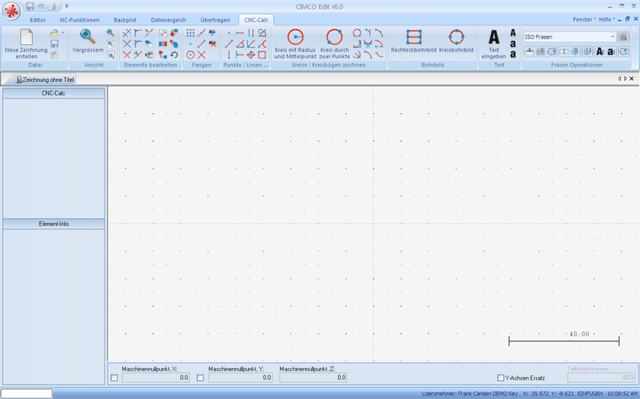 |
|
CNC-Calc Hauptfenster. |
CIMCO CNC-Calc v6 ist eine Erweiterung für CIMCO Edit 6 und ermöglicht dem Programmierer in der Werkstatt das Erstellen von 2D-Geometrie und das Generieren von dazugehörigen NC-Sätzen - für Fräsen und Drehen. Die NC-Sätze können direkt graphisch simuliert werden.
CNC-Calc v6 is a great tool for the operators and toolmakers who are untrained in the use of advanced CAD/CAM systems. For them, CNC-Calc v6 can help increase productivity and assist in the day-to-day NC programming. For a small company it can be the first step into the CAD/CAM world.
CIMCO CNC-Calc v6 is designed for ease-of-use that enables the user to draw contours fast and easily. It features common functions for drawing lines and circles in relation to the coordinate system and/or existing geometry. Functionality ranges from the plain "horizontal line" to the complex "circle tangent to three elements". It includes advanced trimming capabilities and an easy point and click approach for toolpaths layout.
CIMCO CNC-Calc v6 imports DXF files. From DXF files it is possible to generate toolpaths for lathe and mills, such as ISO, Fanuc and Heidenhain controllers. Other features include generation of user-defined compensation types like computer, controller, wear, and reverse wear.
Since CIMCO CNC-Calc v6 is an integrated part of CIMCO Edit it is an easy task to view, edit, and simulate generated toolpaths. This enables the user to validate programs and thereby optimize the use of machine resources.
Mit CNC-Calc v6 können Sie 2D-Geometrien zeichnen und NC Codes für Konturen und Bohrzyklen im ISO- und Heidenhain-Klartextformat erstellen. Das Hauptfenster des Programms (mit einer leeren Seite) sieht folgendermaßen aus:
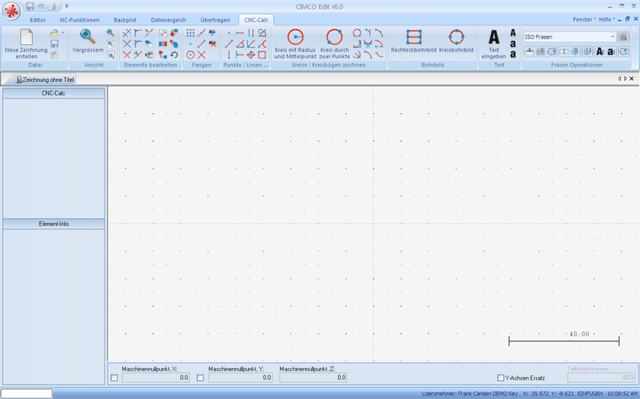 |
|
CNC-Calc Hauptfenster. |
Links neben der Zeichenfläche befinden sich die CNC-Calc- und Element-Infoboxen. Die CNC-Calc-Box beinhaltet Felder zum Eintragen von Koordinaten und andere Informationen über die Aktion, die Sie gerade durchführen. In der Element-Infobox erhalten Sie Informationen über das Element, über dem sich gerade Ihre Maus befindet. Rechts sehen Sie ein Beispiel für die Anzeige einer Element-Infobox.
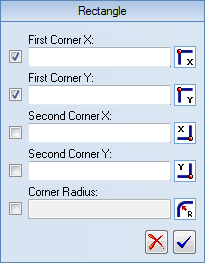 |
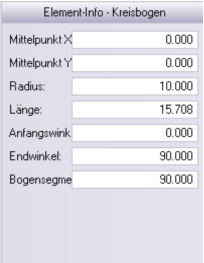 |
CNC-Calc pane with entry fields. |
Element-Infobox. |