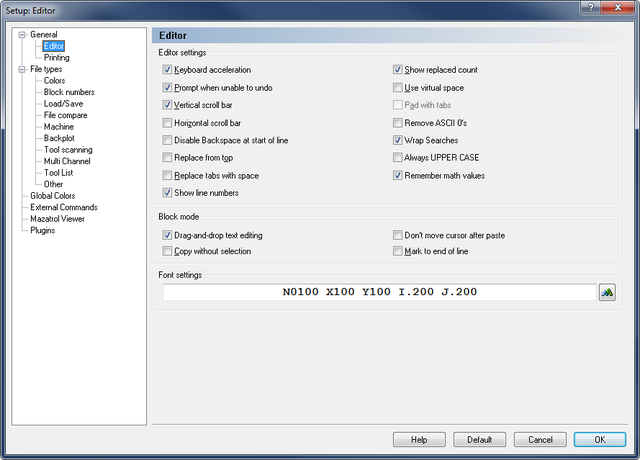 |
|
Editor setup dialog. |
By clicking on Editor in the left hand list of the General Setup menu, the Editor window will be displayed (see below). In this window, you can configure the settings for the editor.
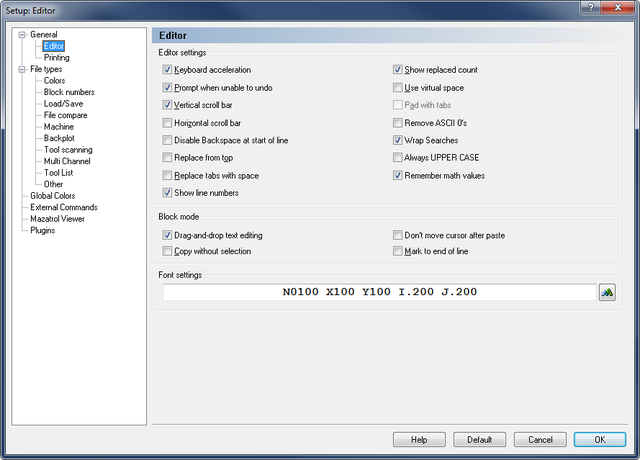 |
|
Editor setup dialog. |
Enables your cursor to move faster.
When this is active, you will be told when you are about to do something (such as renumbering a large file) which cannot be undone. If this is switched off, no such warning will appear.
Enables a vertical scroll bar.
Enables a horizontal scroll bar.
Prevents that lines are joined by using the backspace key.
Any search and replace options will automatically start from the beginning of the file.
Inserts spaces when the tab key is used, and replaces existing tabs with spaces when a file is opened.
Check this field to show line numbers.
Shows the number of strings that were replaced after the Replace all function has been used.
Allows the cursor to move into space that currently contains no text.
Use tabs to fill in large empty spaces in virtual space. (Please refer to Use virtual space above.)
Check this field to remove ASCII 0's from the file. If you do not check this option, ASCII 0's are replaced with ASCII 128.
|
If you transmit files with 7 data bits, ASCII 128 becomes ASCII 0. |
Check this field if searches should continue searching from the top of the file if no match is found before the end of the file.
Check this field if inserted text should always be UPPER CASE (all CAPS).
Remembers the last values used in the Simple Math Functions.
When this option is enabled, you can drag any selected text to a new location.
Enables you to copy the line at the cursor, without marking it as a selection.
When this option is checked, the cursor will not move to the end of the pasted text, but remain at the beginning of the text.
If a whole line is selected, the indication continues across virtual space to the side of the window.
This field shows an example of the selected font. Click the ![]() Select font icon to the right to change the font used in the editor window.
Select font icon to the right to change the font used in the editor window.