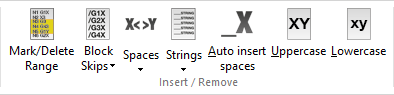 |
|
The Insert/Remove menu. |
This section describes the commands in the Insert / Remove menu. These functions allows you to quickly write and edit NC programs.
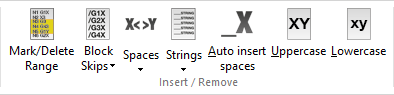 |
|
The Insert/Remove menu. |
When clicking on Mark/Delete Range, the following dialog appears:
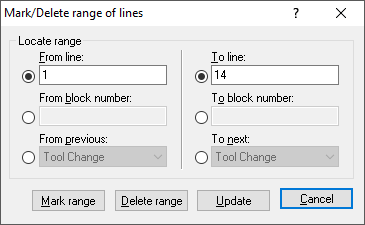 |
|
Mark/Delete dialog box. |
Here, you can specify a range of lines or block numbers to be marked or deleted. In addition, a selection from a tool change, feed rate or spindle speed value to the next value can be marked up or deleted.
Adds a skip-character to the beginning of a NC block. For this purpose, select the desired NC blocks and then click on Block Skips ![]() .
.
|
The block skip character can be defined in the Machine configuration dialog. |
All the block skip characters will be removed from the current CNC program. Click the down arrow of the Block Skips icon to access this option.
|
If you only want to remove the block skip character of a given NC block, select this NC block (completely or at any point) and click on the icon Remove Block Skips |
Inserts space characters between the commands in the CNC program, where there is no space character between two commands. Existing space characters are left as they are.
Deletes all the space characters and tab signs from the CNC program (whitespace characters). Click the down arrow of the Spaces icon to access this option.
Removes all the empty lines from the NC program. Click the down arrow of the Spaces icon to access this option.
Removes all the comments from the CN program - written in parentheses or with the Comment start/end characters defined in the Machine configuration dialog. Click the down arrow of the Spaces icon to access this option.
Inserts a user-defined string in the CNC program at the place defined in the dialog below.
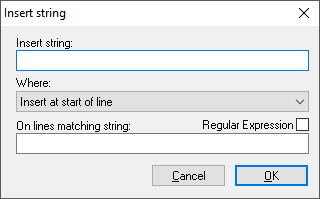 |
|
Insert string dialog. |
Removes strings from the NC program according to the specifications entered in the Remove String dialog (similar to the one above). Click the down arrow of the Strings icon to access this option.
Inserts monitoring macros in the NC program. Click the down arrow of the Strings icon to access this option.
When you click on this icon, the commands and values for program start, feedrate (F), spindle speed (S), and tool change (T) are found in the NC program and inserted into lines starting with DPRNT ... right after the individual command.
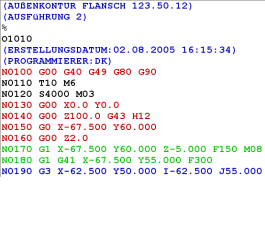 |
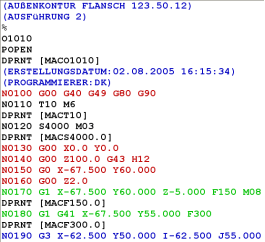 |
CNC program without monitoring macros. |
CNC program with monitoring macros. |
|
The observed values for the macros can be read via the serial interface for further processing. |
Removes all DPRNT lines that were added using the Insert Monitoring Macros function and restores the NC program to its original contents. Click the down arrow of the Strings icon to access this option.
When this option is activated, a space is automatically inserted before each NC-word if the program is written "in a row" (without spaces).
Changes the case of the text to 'UPPERCASE' - including the comments.
Changes the case of the text to 'lowercase' - including the comments.