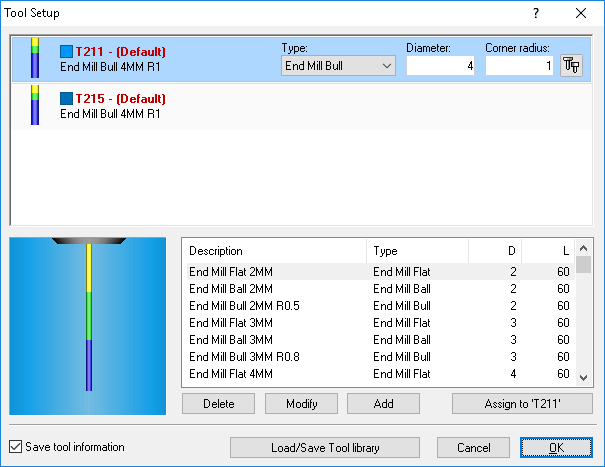 |
|
Milling tool library. |
Clicking on this icon will open the tool library. Here you can select a tool in the tool list of the bottom half of the window with one click and double-click to get the tool dimensions. You can also change one or more dimensions of the tool, enter a tool name and then assign it to the opened CNC program. Click OK to save tool information in the tool library.
In this dialog you can also load and save tool libraries. Tool libraries are especially useful on machines with fixed tool position.
In milling operations, clicking the Tool Setup icon opens the following window:
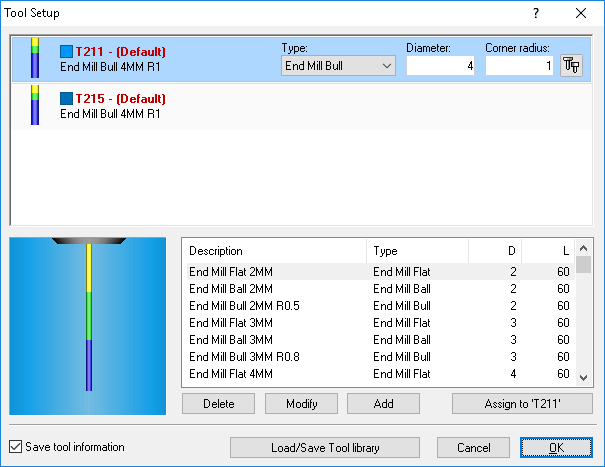 |
|
Milling tool library. |
The Backplotter can automatically detect the tools specified in the NC program, or you can choose to configure them manually. The upper half of the window shows the tools currently used in the NC program. For every tool in the list, you can click on the icon ![]() at the top right of the Setup Tool window to open the configuration dialog of the selected tool. In this dialog, you can determine the dimensions of the tool and the color for the tool path.
at the top right of the Setup Tool window to open the configuration dialog of the selected tool. In this dialog, you can determine the dimensions of the tool and the color for the tool path.
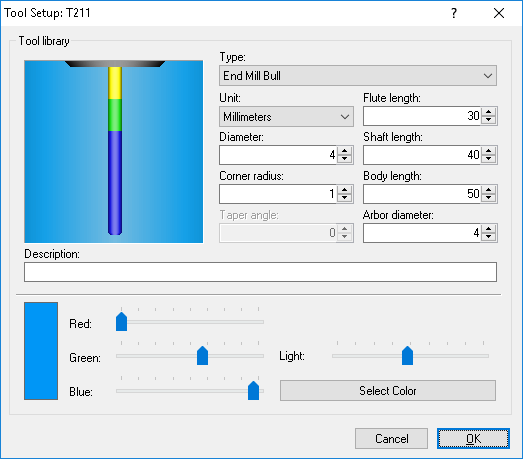 |
|
Tool setup and Toolpath color. |
Enter the tool parameters and description, select a color for the tool path, and then click OK.
|
The tool path color cannot be set for Solid Animation. |
In turning operations, the following window opens when you click on the Tool Setup icon:
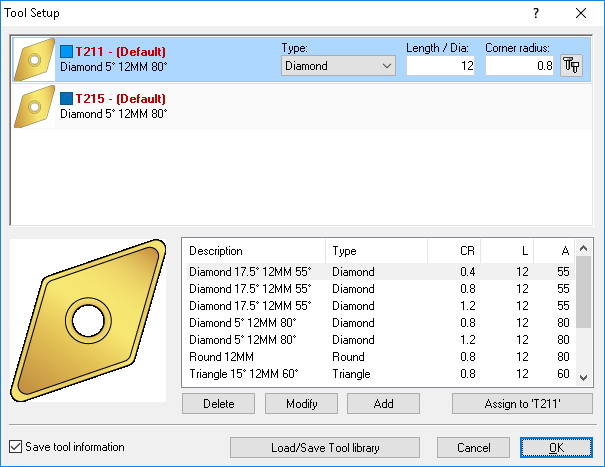 |
|
Turning tool library. |
For every tool, you can click on the ![]() icon at the right end of the Turning tool setup window to open the Tool Setup dialog of the selected tool.
icon at the right end of the Turning tool setup window to open the Tool Setup dialog of the selected tool.
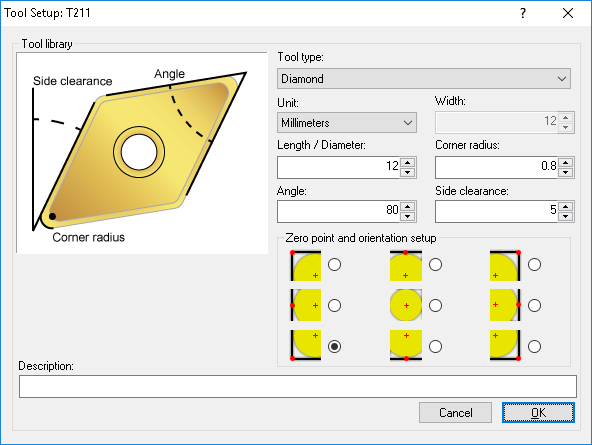 |
|
Turning tool setup dialog. |
Enter the tool parameters and description, select the tool zero point and orientation, and then click OK.
When you click Load/Save Tool library in the tool setup window (both Milling and Turning), the following dialog appears:
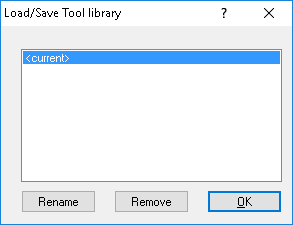 |
|
Load/Save Tool library. |
Save the current tool library by clicking Rename, and enter a new name. You load a tool library by selecting the desired tool library and clicking OK. If you wish to remove a tool library, select the desired tool library and click Remove.