To begin the creation of an NC program for the TrueType letters milling operation, ensure that ISO Milling is selected as programming format for the NC program in the File Type drop-down list in the Operations toolbar.
Then select the feature TruType Letter Milling by clicking on the icon ![]() Mill TrueType Letters in the Milling Operations toolbar to generate a CNC-toolpath for milling letters.
Mill TrueType Letters in the Milling Operations toolbar to generate a CNC-toolpath for milling letters.
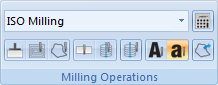 |
Now the CNC-Calc Letter Milling pane is opened to the left of the drawing area. Write LETTER MILLING 'CIMCO 456' in the Comment field.
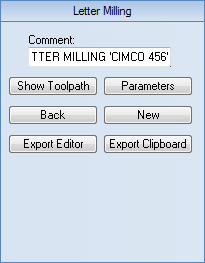 |
Next click on the Parameters button. The TrueType Text Milling Parameters dialog appears. Check the Mill Outline option at the top and fill in the rest of the fields as shown below. Click OK when done.
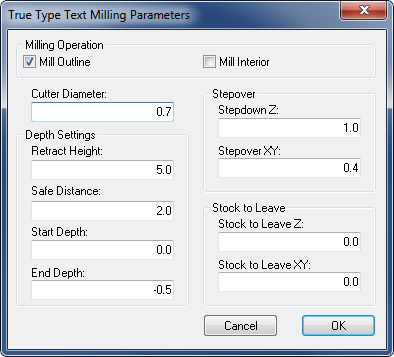 |
Use window selection to select the letters to mill. This is done by left-clicking in the upper-left corner of the drawing. Now hold the mouse button down and drag the cursor to the lower right corner and release the mouse button.
Click on the Show Toolpath button. Now the generated toolpath will be shown on the drawing. Since the toolpath coincides with the contour of the letters it can be difficult to see.
Now click on the Export Editor button in order to transfer the generated program to the editor.
With the generated program in the editor it is now possible to backplot it. This is done by first selecting the Backplot tab and then clicking on the Backplot Window ![]() icon.
icon.
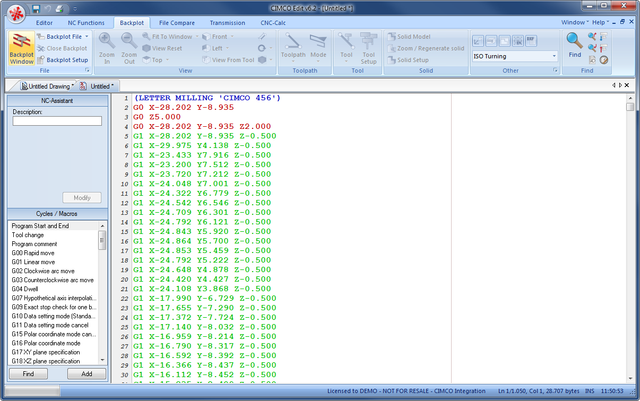 |
Use the buttons in the lower right corner of the window to control the simulation speed and direction. By clicking on a line in the NC code to the left, the tool will jump to that position in the simulation. The up and down keys move the line selection to the previous or next line, and the tool will be moved accordingly.
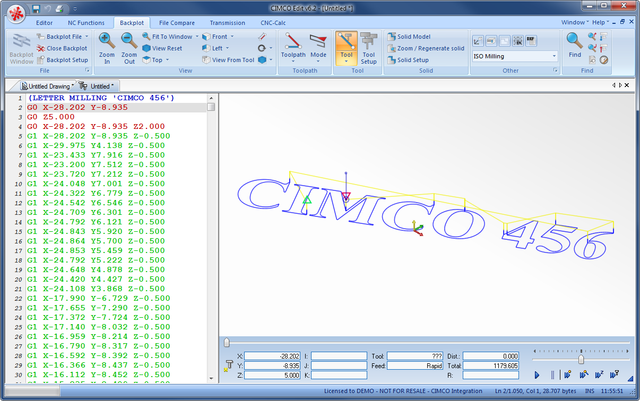 |