|
Directory selection requires user access. |
If the selected port only supports transfers using remote request and auto receive (ex. Heidenhain), then the Send/Receive tab can be used to specify the directory that should be used when sending and/or receiving files.
To enable manual selection of directories, you must select Manual or Both in the Transmit directory and/or Receive directory settings in the port configuration. For further information, please refer to the Reference Manual.
|
Directory selection requires user access. |
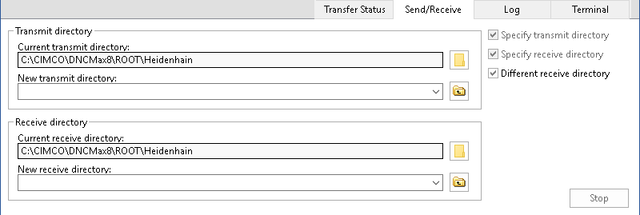 |
|
Directory selection tab. |
When this field is checked, the server will send files from the directory indicated in Transmit directory / Current transmit directory field.
When this field is checked, the server will receive files to the directory indicated in Receive directory / Current receive directory field.
Check this field to manually specify a receive directory that is different from the transmit directory.
This field indicates the current transmit directory.
If this field is disabled (text is gray), the transmit directory specified in the port configuration is used.
To change the current directory, press the folder button to the left ![]() , or enter a directory name in the New transmit directory field (see below).
, or enter a directory name in the New transmit directory field (see below).
Use this field to manually enter a new transmit directory.
A list of previously selected directories is available from the drop down list.
When you have entered a valid directory, or selected a directory from the drop down list, you must press the directory apply button to the right ![]() .
.
|
If you enter an invalid directory, the server will not be able to send any files. |
This field indicates the current receive directory.
If this field is disabled (text is gray), the receive directory specified in the port configuration is used.
To change the current directory, press the folder button to the left ![]() , or enter a directory name in the New receive directory field (see below).
, or enter a directory name in the New receive directory field (see below).
Use this field to manually enter a new receive directory.
A list of previously selected directories is available from the drop down list.
When you have entered a valid directory, or selected a directory from the drop down list, you must press the directory apply button to the right ![]() .
.
|
If you enter an invalid directory, the server will not be able to receive any files. |