 |
|
El menú 'Herramienta'. |
This section describes the Backplot function Tool. The functions in this menu control the presentation of the tools in the simulation.
 |
|
El menú 'Herramienta'. |
Seleccione este elemento para mostrar u ocultar la herramienta en la simulación.
Seleccione esta opción para mostrar el portaherramientas.
Seleccione esta opción para mostrar la herramienta (y el portaherramientas en caso de estar seleccionado) de forma transparente.
Seleccione este elemento para mostrar los colores de la herramienta en la trayectoria.
Seleccione este elemento para mostrar el vector de la herramienta.
Click this icon to configure tool types, colors, and tool library.
Al seleccionar este elemento se abre la librería de herramientas. Puede seleccionar una herramienta con un clic y obtener las dimensiones de la herramienta con doble clic. También puede cambiar una o más dimensiones de la herramienta, introducir un nuevo nombre y luego asignarla al programa de mecanizado abierto. Haga clic en Aceptar para guardar la información de la herramienta en la librería.
In this dialog you can also load and save tool libraries. Tool libraries are especially useful on machines with fixed tool position.
In milling operations, clicking the Tool Setup icon opens the following window:
 |
|
Milling tool library. |
The Backplotter can automatically detect the tools specified in the NC program, or you can choose to configure them manually. The upper half of the window shows the tools currently used in the NC program. For every tool in the list, you can click on the icon ![]() at the top right of the Setup Tool window to open the configuration dialog of the selected tool. In this dialog, you can determine the dimensions of the tool and the color for the tool path.
at the top right of the Setup Tool window to open the configuration dialog of the selected tool. In this dialog, you can determine the dimensions of the tool and the color for the tool path.
 |
|
Ajuste de herramienta y color de la trayectoria. |
Enter the tool parameters and description, select a color for the tool path, and then click OK.
|
The tool path color cannot be set for Solid Animation. |
In turning operations, the following window opens when you click on the Tool Setup icon:
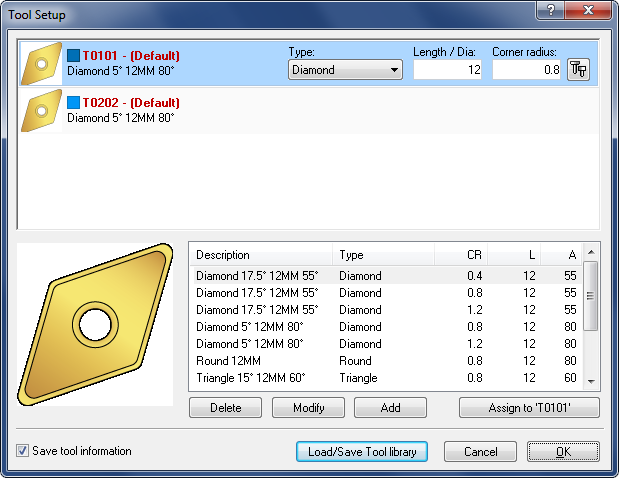 |
|
Turning tool library. |
For every tool, you can click on the ![]() icon at the right end of the Turning tool setup window to open the Tool Setup dialog of the selected tool.
icon at the right end of the Turning tool setup window to open the Tool Setup dialog of the selected tool.
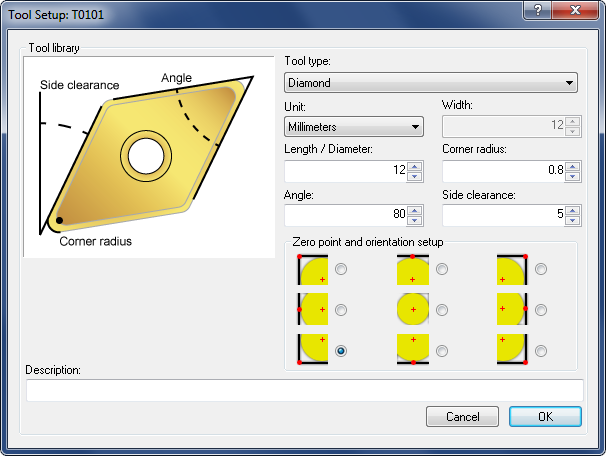 |
|
Turning tool setup dialog. |
Enter the tool parameters and description, select the tool zero point and orientation, and then click OK.
When you click Load/Save Tool library in the tool setup window (both Milling and Turning), the following dialog appears:
 |
|
Load/Save Tool library. |
Save the current tool library by clicking Rename, and enter a new name. You load a tool library by selecting the desired tool library and clicking OK. If you wish to remove a tool library, select the desired tool library and click Remove.