This section describes the function Macros. You can access the configuration of this function using the icon ![]() . CIMCO Edit V8 includes built-in cycles and macros for common operations like program start, program stop and tool change. You can also record or create custom cycles and macros for the operations most common to your own specific setups and applications.
. CIMCO Edit V8 includes built-in cycles and macros for common operations like program start, program stop and tool change. You can also record or create custom cycles and macros for the operations most common to your own specific setups and applications.
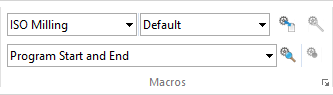 |
|
The Macros menu. |
Shows the current file type. Click on the arrow to select another file type from the drop-down list.
Shows the current macro group. If groups have been defined in the Macro Setup, click on the arrow to select another group.
Shows the current macro for the selected file type and group. Click on the arrow and select a macro from the drop-down list.
Inserts the selected macro.
Before inserting a macro, you must first define two types of parameters: a) The required parameters, and b) The optional parameters (marked with *).
Click on the Insert Macro icon ![]() to open the parameter input box. Enter the parameters and click OK.
to open the parameter input box. Enter the parameters and click OK.
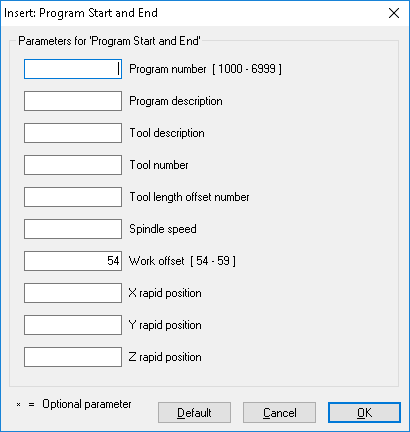 |
|
Program Start/End dialog. |
Modify the selected macro.
To modify an NC code in an inserted macro (e.g. change the Z value of the macro 'Program Start/Program End' from 100 to 80 mm), highlight the NC code and click on the Modify Macro icon ![]() . Enter the new Z value and then click OK.
. Enter the new Z value and then click OK.
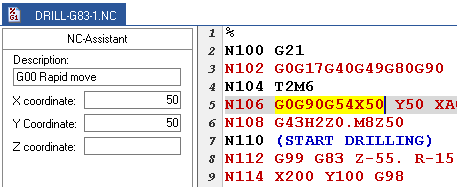 |
|
NC Code selection in an inserted macro. |
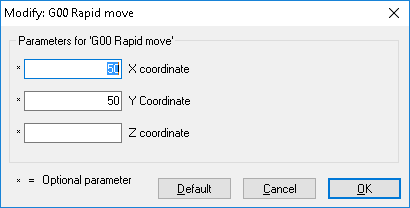 |
|
The Modify Macro dialog. |
Click this icon to search for the specified macro.
You can search for a macro in an NC program in two ways:
|
If you receive the message: Cannot find the macro ... , it is because the desired macro was not specified as a macro. The NC text has been copied or created manually. |
Creates a new macro based on the selected text.
To record a specific or frequently recurring NC block, select the block in the NC program and then click on Record Macro. The dialog Add Macro appears. Enter a name for your NC block (macro) and click OK to save it. The name is visible in the field Macro name of the Macro Setup dialog.
|
If macro specific NC codes are variables, you must replace them with user-defined parameters in the Macro Definition field of the Macro Setup dialog. |
Here you can configure, add, and modify macros for the file types. Please refer to Macro Setup Dialog for further information.