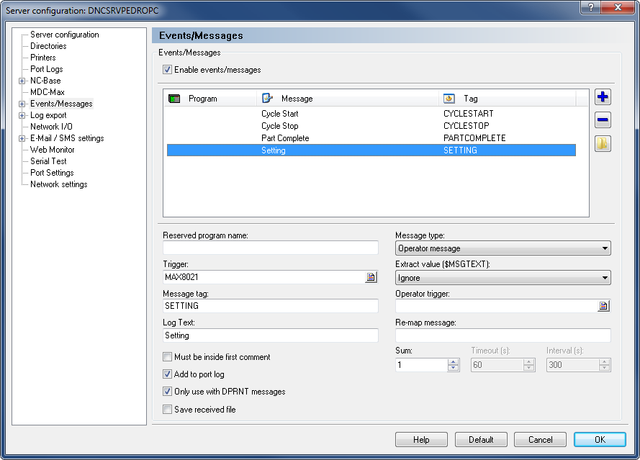 |
|
Adding the Setting message. |
Some customers will not only want to know when the machine is running or stopped but also why the machine is stopped. To get this information you can use a barcode reader on each machine or a PC in each machine cell (it can have a touch screen or barcode reader as well).
Either way you have to agree with the customer what reasons they want to capture and create a new message for each reason.
Here we are going to add two downtime reason codes which are going to be scanned by barcode reader. The downtime reasons are Setting and Inspection.
Add a new message for Setting following the same procedure as before and setup as below:
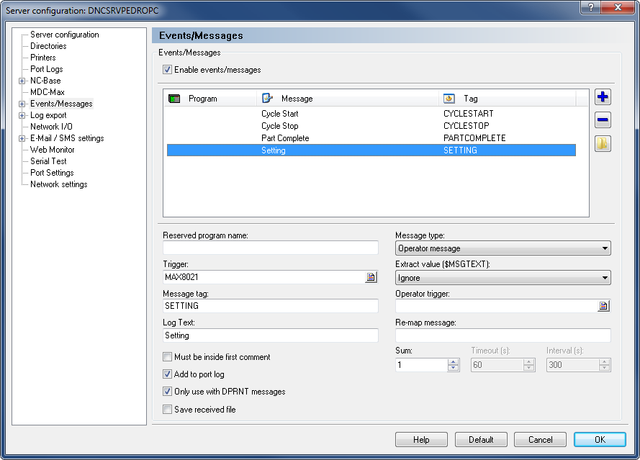 |
|
Adding the Setting message. |
The setup is almost the same as before, the Message tag is SETTING but the Trigger is MAX8021 instead of MAXSETTING. We could have used MAXSETTING but it is best to keep barcode strings short as the printed barcode can become too long to scan.
In the Appendix B - Example Barcodes you will find a page of example downtime reason codes and their associated barcodes - all of which use a MAX80dd format (where dd is a two digit code). If you stick with this format you will never produce a barcode that is too long to scan.
Here is the setup for Inspection:
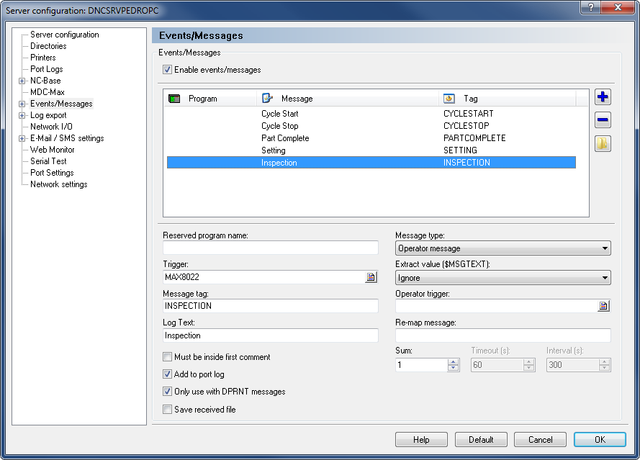 |
|
Adding the Inspection message. |
When the operator has finished setting he needs a way of telling MDC-Max. We could setup a "STOPSETTING" message and have a barcode for that, but then we would also need a "STOPINSPECTION" message. If you have 8 downtime reasons (e.g. Maintenance, Tooling Issue, etc.) then this quickly becomes confusing and you run out of space on your barcode sheets.
In general the machine will either be in Setting or Inspection, so we recommend a single OKTORUN message. This will be used to clear all the downtime reason codes in one go.
Create this message as below:
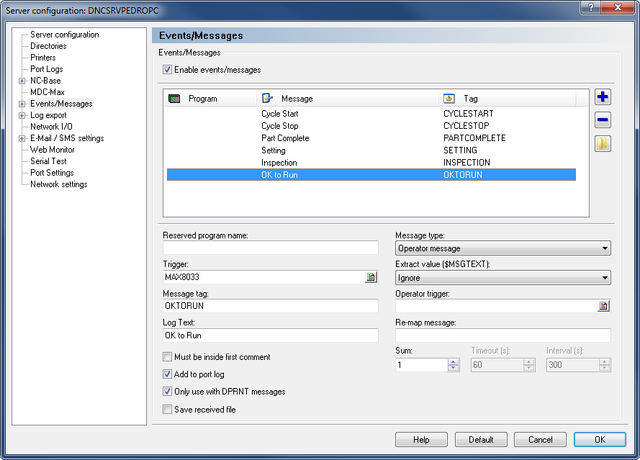 |
|
Adding the OK to Run message. |
Please refer to Extraction of Barcode/DPRNT Messages to enable the extraction of "DPRNT" style messages.
Now you are ready to print the barcode sheet to be used with the barcode reader - see the Printing Your Own Barcodes section.
If you want to use a PC in a cell to generate these messages rather than a barcode reader see the section on Operator Screens later on.