|
Do not save the file clicking Save As.... If the file is saved in another directory, the modified data will not be stored in the database. |
NC-Base v6 consists of two applications: The NC-Base Server (no user interface, runs in the background as a service) and the NC-Base Client (NC-Base Explorer).
The function of the NC-Base Server is primarily the data storage and the actual data processing, e.g. the search for specific programs.
The NC-Base Explorer serves as user interface for the service provided by the NC-Base Server, thus enabling the entering of search criteria, as well as the (graphical) presentation of the results, the further processing of programs, and the possibility of program data modification.
Using the Explorer, you can perform operations like Program search, Add program, Associate file(s), Lock program, make Backup, Add customer, Send program, etc.
The NC-Base Explorer allows the editing of NC programs in the CIMCO Editor, as well as the modification of associated files by means of applications outside NC-Base, normally used when opening these files. Depending on the configuration of your PC, only a double-click on the file is needed to start the corresponding application. From there, you edit your file as you normally would and click Save, and all changes will be assumed by the database.
|
Do not save the file clicking Save As.... If the file is saved in another directory, the modified data will not be stored in the database. |
To start NC-Base Explorer, click on the ![]() Explorer icon in the Database menu. The following window will appear:
Explorer icon in the Database menu. The following window will appear:
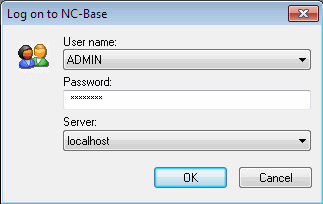 |
|
Login window. |
Enter your User name and Password in the corresponding fields and click OK.
|
Further information on the assignment of user permissions is found under User Groups. |
The following window appears:
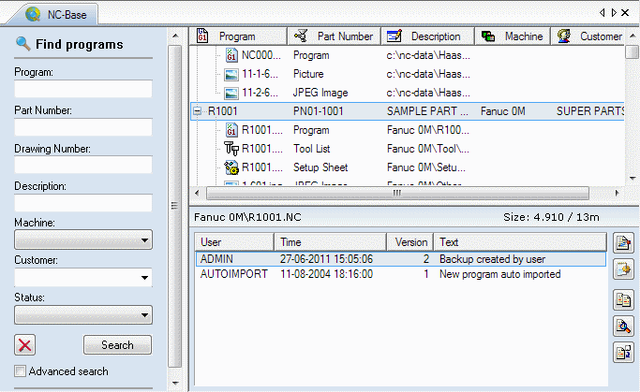 |
|
NC-Base Explorer. |
The NC-Base Explorer consists of two parts: On the right preview and a tree structured presentation of all programs for showing table contents, and on the left entering of search criteria.
The fields Program, Machine, Customer, and Status are predefined (see following picture).
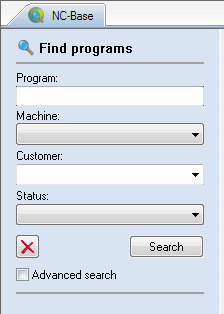 |
|
Program Search. |
If you have defined Text field 1, Text field 2, Text field 3, etc. in Database Settings, these fields will be recognised as search fields (see following picture).
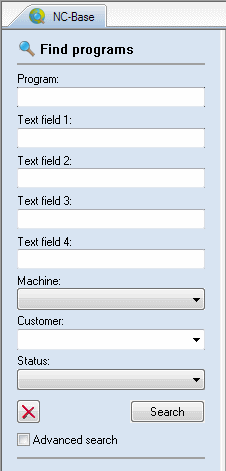 |
|
Program search with customised search fields. |
|
You can specify up to 9 customised search fields. |
If you highlight an NC program or an associated file in the NC-Base search result window to the right, the content will be displayed in a separate window below the search result window (see the following picture).
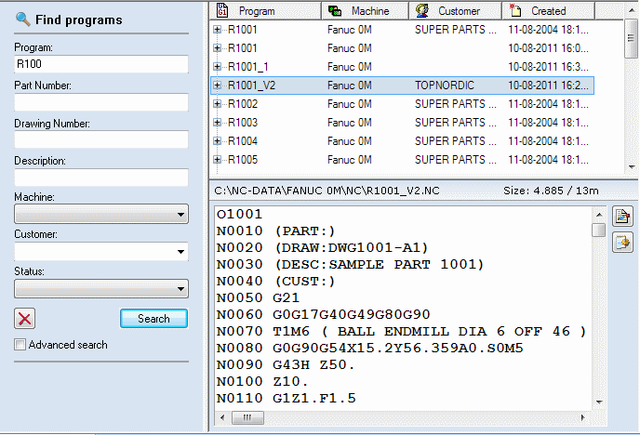 |
|
File preview. |
|
In Client Settings, you can deactivate the preview by checking the Disable preview field, or you can specify whether to Preview associated files. |
By right-clicking the title bar of any column in the search window, you can add or remove columns from the Explorer search result window (see following picture).
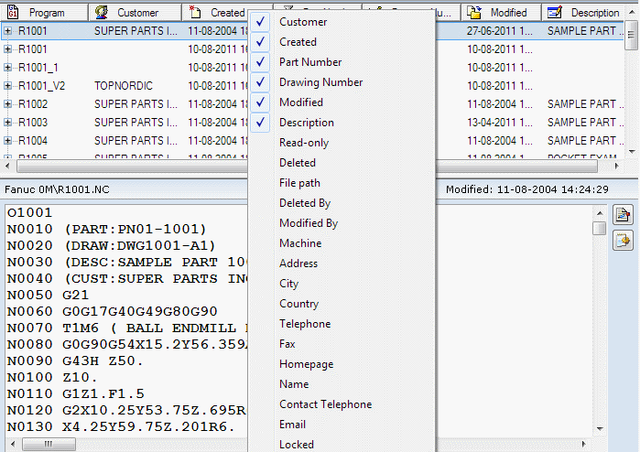 |
|
Add/remove columns. |
In the context menu, which appears when right-clicking the title bar, you can check and uncheck a column title to make it appear in or disappear from the Explorer search result window.
You can easily change the column order by clicking a column title and dragging it to a new position.
|
You can click and drag between column titles to adjust the width of the nearest column to the left. |