|
If you have already copied a license key file to the client program directory, you must delete this file. The client will not connect to a License Server if it finds a regular license key file. |
To run a CIMCO Software product using a license from a License Server, simply start the product, and when the "License key not found" screen appears, push the Contact License Server button.
|
If you have already copied a license key file to the client program directory, you must delete this file. The client will not connect to a License Server if it finds a regular license key file. |
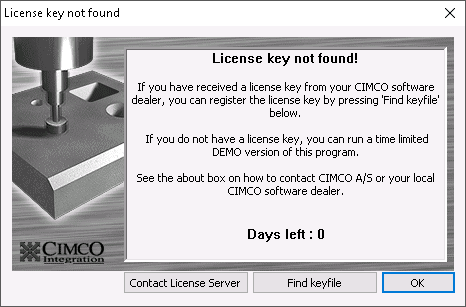 |
|
"License key not found" screen with the demo info. |
This will bring up the License Server browser which will show all available License Servers after a second or two. Here you can choose which License Server to connect to.
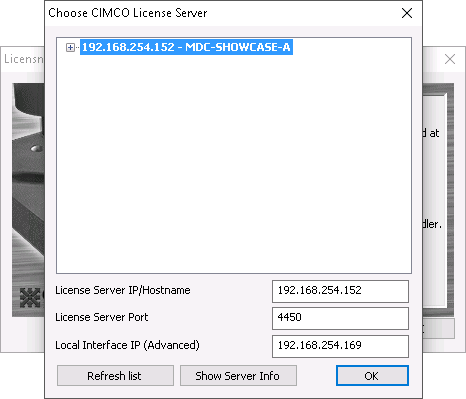 |
|
License Server browser. |
You can connect to a License Server either by IP or by hostname. Type the information for your License Server into the fields to connect to it. Clicking on a License Server in the list will automatically fill the fields for connection with this server. Choose the server to use and click OK. Provided that the License Server's license file contains the product you are trying to start and that they are not already in use, the product should now start.
|
The Local Interface IP (Advanced) field is for advanced users on computers with multiple network interfaces to choose which interface to connect on. It can be safely ignored by most users. |