This section describes the setup and use of the NC-Base Server's Advanced features.
To open the Advanced dialog, select ![]() Setup in the Administration menu, or click the Setup dialog launch icon
Setup in the Administration menu, or click the Setup dialog launch icon ![]() in the Database menu. This will open the CIMCO NC-Base Configuration window. Click on Server Settings in the left hand list and select Advanced. The following dialog appears:
in the Database menu. This will open the CIMCO NC-Base Configuration window. Click on Server Settings in the left hand list and select Advanced. The following dialog appears:
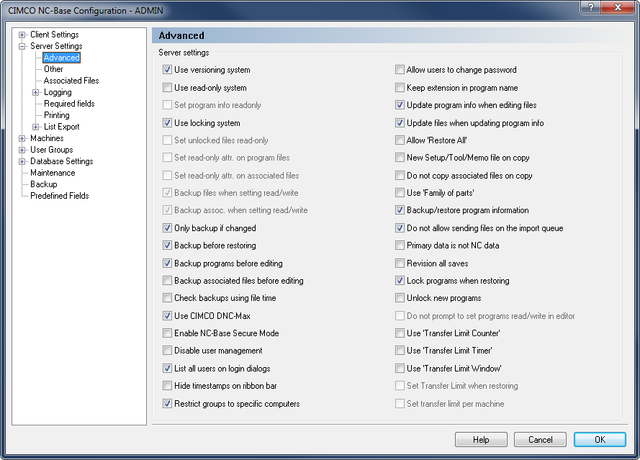 |
|
Advanced Server Settings. |
Check this field to enable the versioning system. When the versioning system in enabled, NC-Base will automatically create a backup when updating a file. The Maximum number of backups setting controls how many old versions should be retained. If you have one or more machines that use large 3D files, you can disable the versioning system for these machines in the machine setup. When using versioning, it will take a little longer to open and/or close a file because NC-Base needs to create a backup file.
Check this field to enable the read-only system. When this system is enabled, users cannot edit files marked as read-only.
Check this field if program info should be read-only when the program is set to read-only.
Check this field to enable the locking system. When this system is enabled, users are only allowed to send unlocked programs.
Check this field if all unlocked files should be marked as read-only. This prevents unauthorized changes to unlocked files.
Check this field if the read-only file system attribute should be set on program files, when the program is marked as read-only.
|
When the read-only attribute is set, external programs cannot modify/delete the file. |
Check this field if the read-only file system attribute should be set on associated files, when the program is marked as read-only.
|
When the read-only attribute is set, external programs cannot modify/delete the file. |
Check this field if program files should be backed up when a program is changed from read-only to read/write.
Check this field if associated files should be backed up when a program is changed from read-only to read/write.
Check this field if backups should only be generated, if the file is different from the latest backup.
Check this field if a backup should be created before restoring a file.
Check this field to automatically backup program files before editing them.
Check this field to automatically backup associated files before editing them.
Check this field if NC-Base should only use the time stamp of a file to check if it is changed.
|
The time stamp might fail to identify changed files on some network drives and operating systems. If NC-Base does not generate backups correctly, remove the check from this field. |
Check this field if CIMCO DNC-Max should be used as DNC link.
Check this field to enable the secure mode. When NC-Base is running in secure mode, users do not need write access to the NC-Base base directory.
Check this field to disable user management.
Check this field if the login dialog should show a list of all users.
Check this field to hide the file created/modified time shown on the ribbon bar above the preview window.
Check this field if individual user groups should be restricted to specific computers.
|
When this field is selected, the User group setup will have a check box next to each group. Check these to specify which groups can login to NC-Base from this computer. |
Check this field to allow users to change their passwords.
Check this field to keep the file extension as part of the program name.
Check this field to update the database information when editing the NC file.
|
You must configure the Program Format Triggers to use this option. |
Check this field to update the database information specified in the NC file when updating the database info.
|
You must configure the Program Format Triggers to use this option. |
Check this field to allow user to restore programs and associated files from the Restore dialog.
|
When this option is selected, a backup is created for associated files even if they are not changed since the last backup. |
Check this field if a new Memo/Setup/Tool file should be created when a program is copied.
|
If this option is not selected, the user will be prompted if the file should be copied. When the file is not copied, a link to the existing file is created. |
Check this field if associated files should not be copied/linked to the new program when copying an existing program.
Check this field to allow specifying multiple part numbers for one program.
Check this field to restore the program fields when restoring a program.
Check this field if operators are not allowed to send files waiting on the import queue.
|
Remote request is normally not possible unless the DNC-Max port is configured to look for files on the import queue. |
Check this field to change NC-Base mode. When checked, NC-Base assumes that the primary program file is not an NC program but a CAM file or similar.
Check this field to revise all saves from the editor. If this option is not checked, the file is only revised the first time it is saved, and will not be revised again until the file is closed and opened again.
Check this field to lock programs when restoring the program file from a backup.
Check this field to set new programs unlocked when added by a user that does not have permission to unlock programs.
Check this field to disable the Set program read/write message when editing read-only programs.
Check this field to use the Transfer Limit Counter option.
|
When this option is enabled, the number of times a file can be transferred is specified on the program info dialog. When this counter reaches 0, the program can no longer be transferred. |
Check this field to use the Transfer Limit Timer option.
|
When this option is enabled, a file can only be transferred until the transfer time expires. When the timer reaches 0, the program can no longer be transferred. |
Check this field to use the Transfer Limit Window option.
|
When this option is enabled, a timer is started when a file is transferred. When the timer reaches 0, the program can no longer be transferred. |
Check this field if the Transfer Count Limit should be set to the default value (specified under Server Settings, Other) when restoring a program.
Check this field to set individual default transfer limits for each machine.