This section describes how to configure and use Advanced machine settings.
To open the Advanced dialog, select ![]() Setup in the Administration menu, or click the Setup dialog launch icon
Setup in the Administration menu, or click the Setup dialog launch icon ![]() in the Database menu. Choose Advanced from the Machines menu in the left window of the CIMCO NC-Base Configuration dialog. The following window appears:
in the Database menu. Choose Advanced from the Machines menu in the left window of the CIMCO NC-Base Configuration dialog. The following window appears:
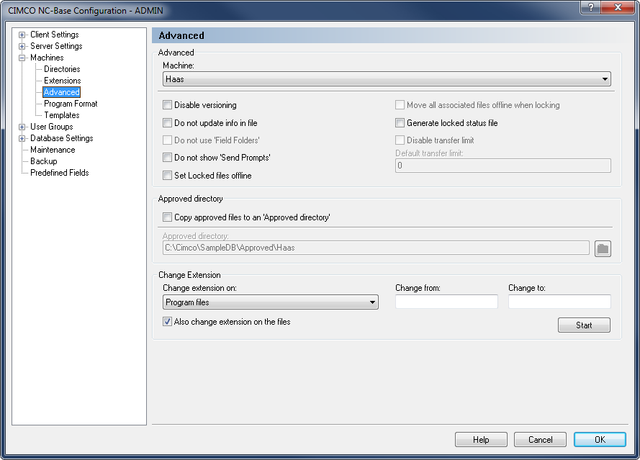 |
|
Advanced machine settings. |
List of all defined machines.
Check this field to disable versioning for the selected machine. When versioning is enabled, a backup is created every time the program is updated. For machines using large 3D programs, this can use large amount of disk space, so you might want to disable versioning for such machines.
Check this field if the machine uses a binary program format. When this option is checked, NC-Base will not update the database information specified in the NC file.
|
This option is only active if you have checked the Update files when updating program info on the Advanced Server Settings page. |
Check this field if 'Field Folders' should not be used for this machine.
|
This option is only active if you have selected Use 'Field Folders' on the Other Server Settings page. |
Check this field to disable 'Send Prompts' messages for this machine when the operator sends a program.
Check this field to move locked files to a separate directory (BaseDirectory\Locked).
Check this field to move all files associated with a program to a separate directory (BaseDirectory\Locked) when a program is locked.
Check this field to generate a status text file with the locked status of the program in the send directory of directory monitor ports.
Check this field to disable transfer limits for the selected machine.
Use this field to specify the default transfer limit for this machine.
|
To disable transfer limits by default for the selected machine, specify -1 in this field. |
Check this field to copy approved program files to the specified Approved directory.
|
When a program is marked as Approved, a copy of the program file is placed in the Approved directory. |
Use this field to specify the 'Approved directory'.
Select from the drop-down list the type of files that you wish to change the extension for.
Use this field to specify the extension of files that should be changed.
To change extension on all files, specify *. To specify multiple extensions, separate them with a comma. The use of the wildcards * and ? is supported. To allow files without extensions, specify a comma at the beginning.
Example: To rename only files with the extensions .ISO and .NC, specify: ISO,NC.
Example: To rename only files where the first letter of the extension is N, specify: N*.
Example: To rename only files without an extension or with the extension NC, specify: ,NC.
Use this field to specify the new extension.
Check this field if the file should also be renamed to use the new extension.
|
It is recommended that you check this option. |
Click this button to change the extensions as specified.