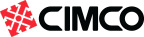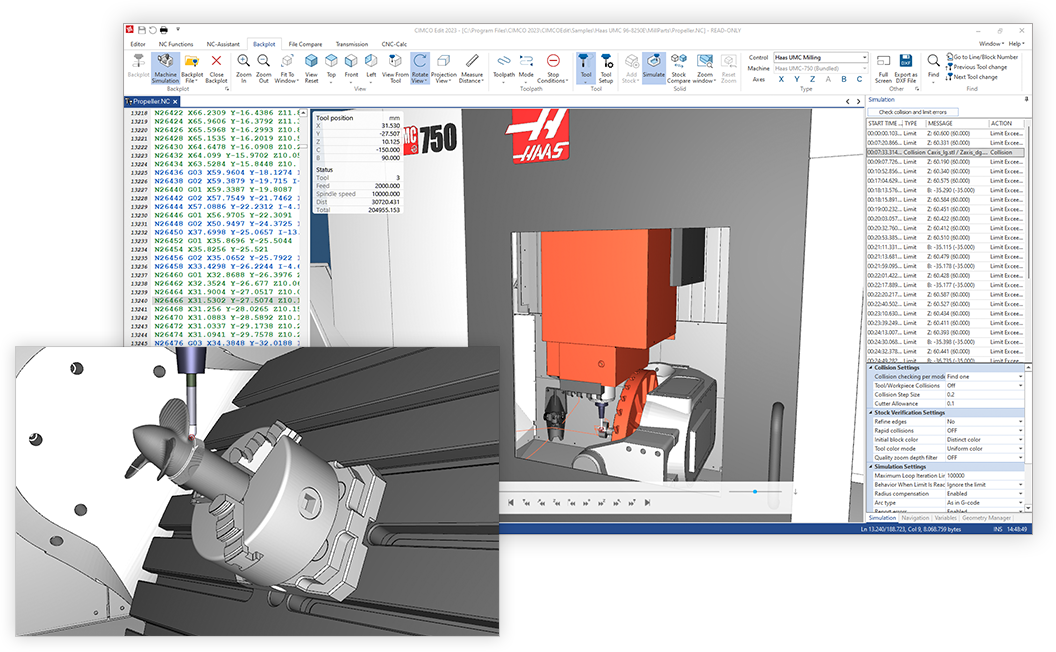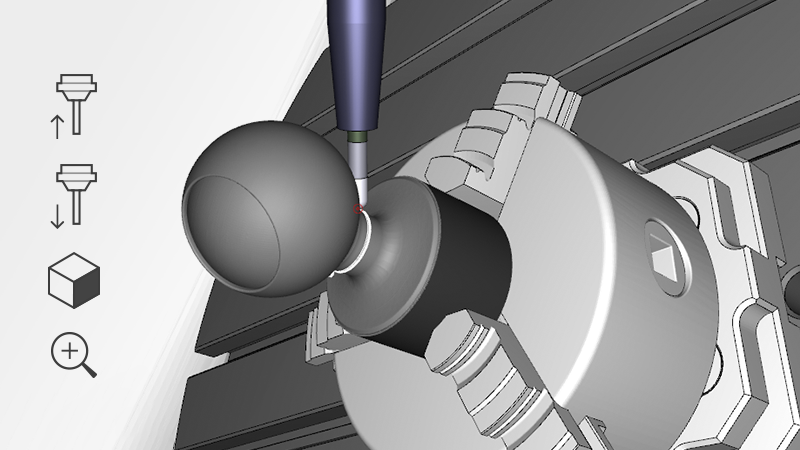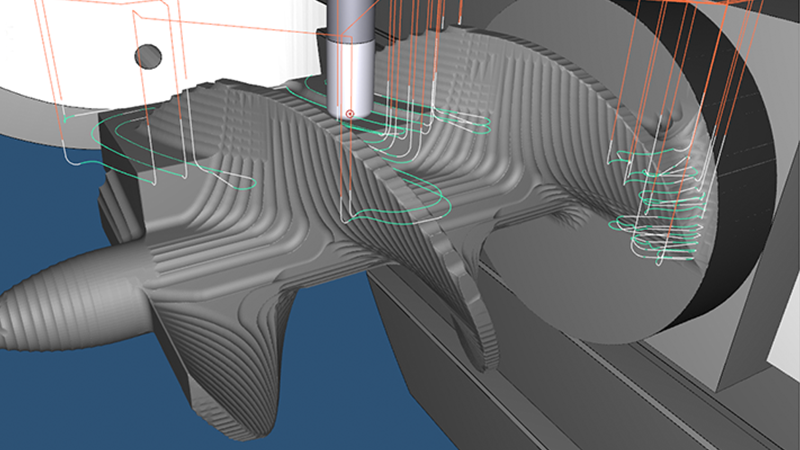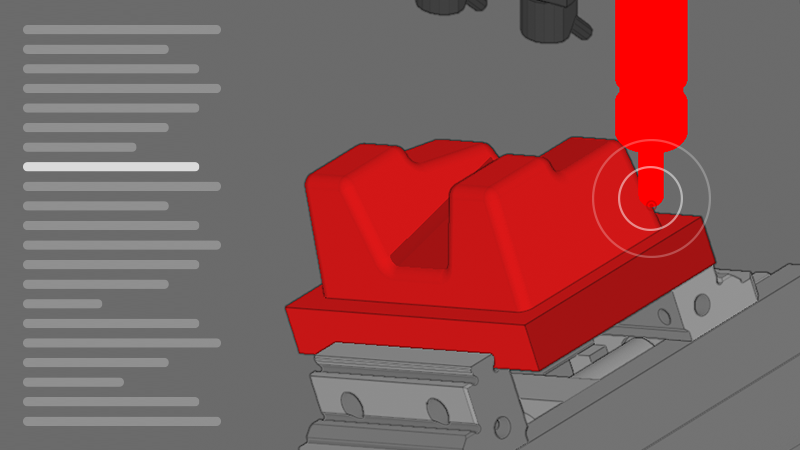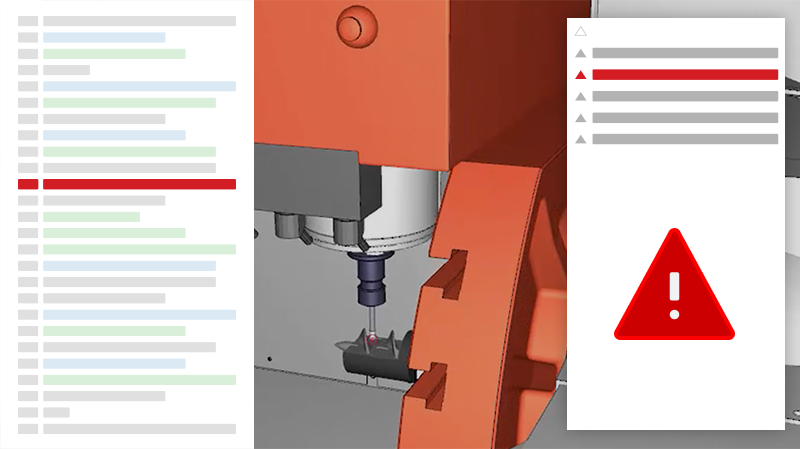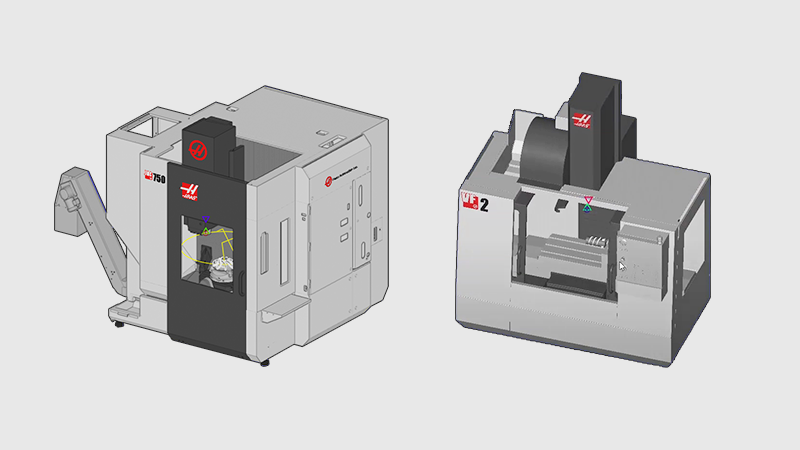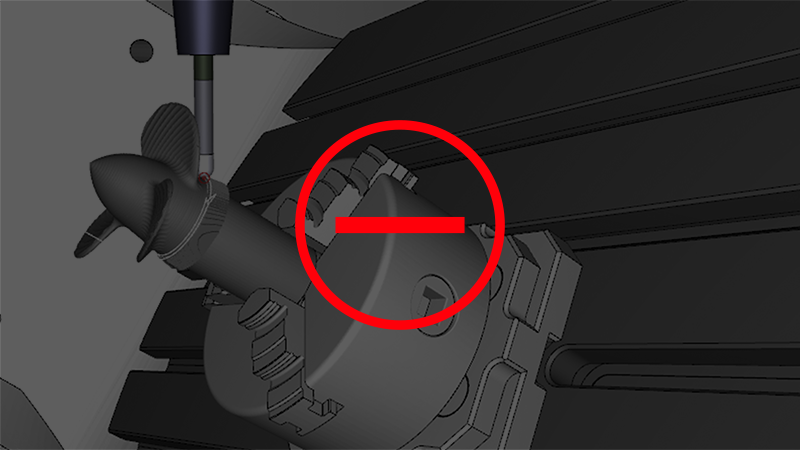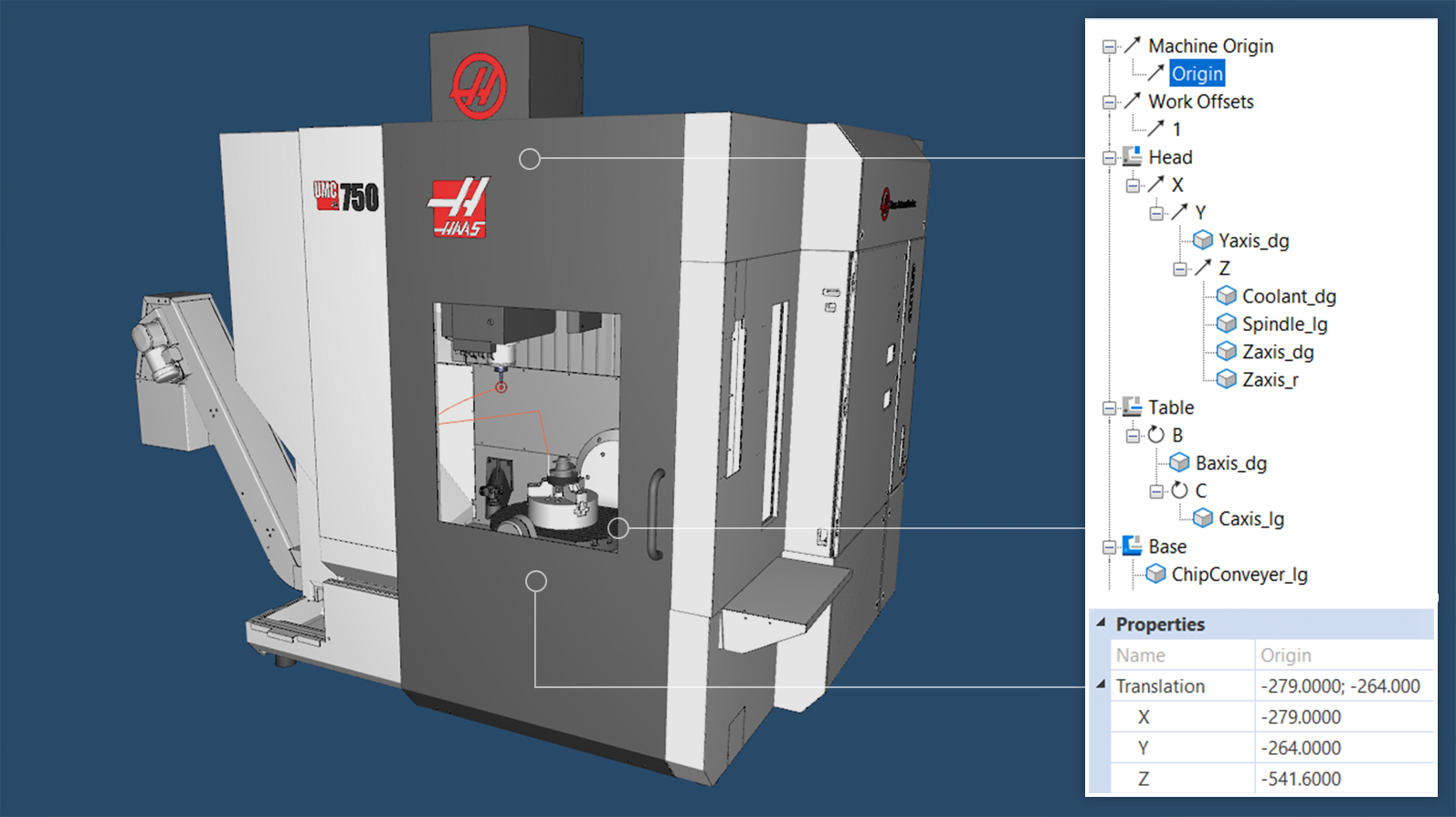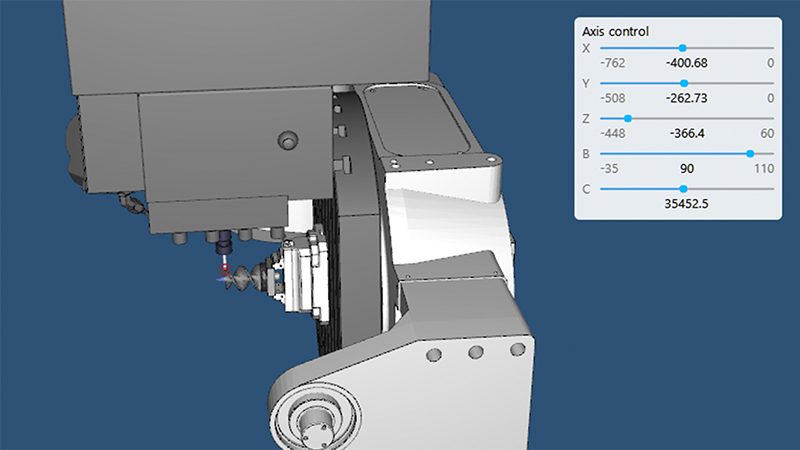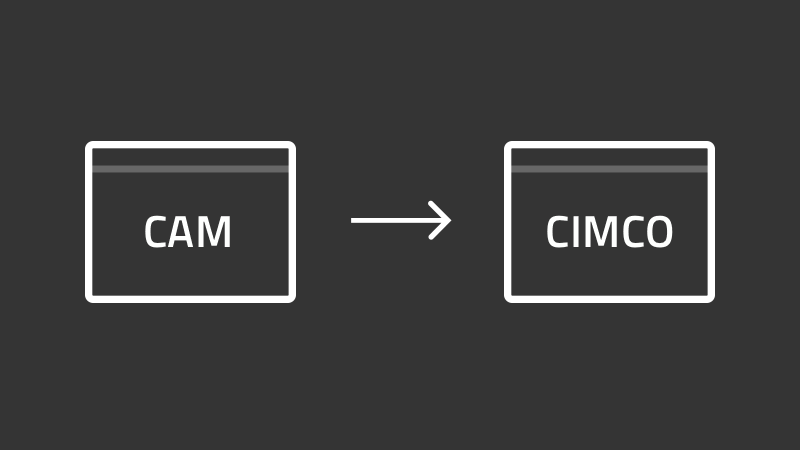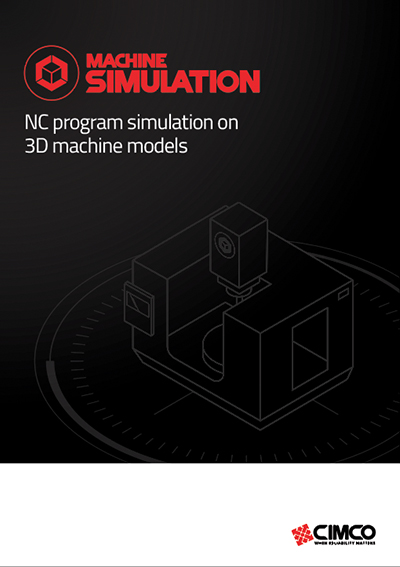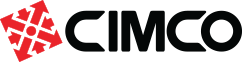Benefits

Shop safety
Protect employees from hazardous situations and your machines from costly damage by simulating and testing your NC programs on PC before running them on your physical machines.

Accelerate startup
Reduce the time spent on job setup and scrap from initial test runs and calibration. With your NC program thoroughly simulated and tested on PC, you can run your program with confidence the first time.

Faster iterations
Optimize your programs by quickly trying out new ideas and testing your modifications on PC. Save time, resources, and wear on your machine tools.

Faster shifting between machines
Need to shift a job to a different machine? Seamlessly switch between your machine configurations, adjust your setup and simulate your NC program to check for any issues prior to cutting on the physical machine.

Train at the PC instead of at the machine
Use the available 3D simulation and NC editing functions to train employees in operating machines and modifying NC code.

Simulation and NC editing combined
Developed as a fully integrated add-on for CIMCO Edit which combined provides a powerful solution for doing fast iterations of simulating and fixing problems in your code.
Features
Full control of simulation
Analyze the simulation of your NC program from any angle or distance using zoom, pan, and rotate. Adjustable speed slider in both directions. Jump to next/previous tool, cutting pass, or move.
Stock material removal
High and low tolerance options for simulation of stock removal based on your NC code. Includes multiple options to define the stock, or import your stock as an STL file. The resulting stock can be exported as an STL file.
Inspection
Side-by-side display of your NC code, simulation and Simulation Report. Whilst simulating, individual components will highlight red informing you of any collisions. All collisions, out of limit moves and program errors are automatically detected and recorded in the Simulation Report.
Simulation Report
The auto-generated Simulation Report provides a detailed list of all errors found within your NC program. Select any reported error and jump directly to the corresponding line causing the error. Modify your NC code and the Simulation Report will update removing the error and verifying that the problem is resolved.
Downloading Machines
Download and install pre-configured machines from vendors such as Haas directly from within CIMCO Machine Simulation. Or build your own using the Machine Configuration Editor.
Stop Conditions
Automatically pause the simulation when certain triggers occur, such as over travel limits, tool changes and different types of collisions.
Geometry Manager
Machine definitions are visualized in a machine-tree where properties of components such as head, table, and workpiece can be viewed, or visibility toggled.
Axis Control
Ensure that all of the axes fall within the travel limits of your machine. Any axis that runs over its travel limit is highlighted in red. Use sliders to easily make adjustments and see it update in real time.
CAM integrations
Seamlessly transfer tool, holder and geometry data directly from Mastercam, SolidCAM, or other supported CAM systems to CIMCO Machine Simulation or Backplot. Make changes in your CAM system and easily update and reflect the change in CIMCO Machine Simulation or backplot.
| Basic functionality |
|---|
|
Translated to 20+ languages
|
|
Online help and training courses
|
|
Modern, Windows-based user interface
|
|
Support for Bright and Dark mode
|
|
Support for high resolution monitors
|
|
+ All the features in CIMCO Edit
|
| Simulation |
|---|
|
GPU-accelerated, high-resolution 3D simulation
|
|
Wireframe backplot of 3,4,5 axis milling and turning
|
|
Solid mode for simulating stock material removal
|
|
Simulation of control-specific NC code
|
|
Numerous playback modes and 3D navigation controls
|
|
Numerous tool and toolpath visualization modes
|
|
Synchronize simulation and NC code scroll/highlight
|
|
Full Screen support
|
| Setup and configuration |
|---|
|
Configuration of stock
|
|
Load STL files for workpiece, fixture, holders, etc.
|
|
Configure automatic loading of associated files for faster setup and simulation
|
|
Download and install pre-configured machines from different vendors
|
|
Machine Configuration Editor for defining machine setups
|
|
Geometry Manager for configuring geometry, work offsets, origin, etc.
|
|
Program modifications are dynamically updated in the simulation
|
|
Export backplot as DXF file
|
|
Transfer tool, holder and geometry data from Mastercam, SolidCAM, or other supported systems
|
| Inspection and verification |
|---|
|
Stock Compare
|
|
Simulation Report for listing all collisions, out of limit moves, and program errors (auto-generated)
|
|
Stop Conditions for over travel limits, tool changes and collisions
|
|
Quality Zoom and Cross Section View for accurate verification
|
|
Operations-tree for better overview and navigation of NC code
|
|
Track the scope and state of program variables while simulating
|
|
Axis Control for adjusting travel limits in real time
|
|
Measure distances while in simulation
|